ChroPath是一款浏览器插件,支持主流浏览器(Chrome、Firefox等)。其作用是可帮助Web开发人员和测试人员提高元素定位效率(轻松提取XPath、CSS元素位置等)。
ChroPath 插件功能:
自动生成XPath和CSS选择器:ChroPath能够根据用户选定的元素自动生成相应的XPath和CSS选择器,减少了手动编写选择器的时间和错误率。
提供高亮显示:ChroPath能够在页面上高亮显示选定的元素,方便开发者进行调试和定位。
提供自动补全:ChroPath能够根据用户输入自动补全XPath和CSS选择器,减少了手动编写的工作量。
支持属性查找:ChroPath能够根据元素的属性值来查找元素,方便开发者进行定位。
总之,ChroPath是一款功能强大的选择器定位工具,可以帮助开发者更快速、更准确地定位元素,提高开发效率。
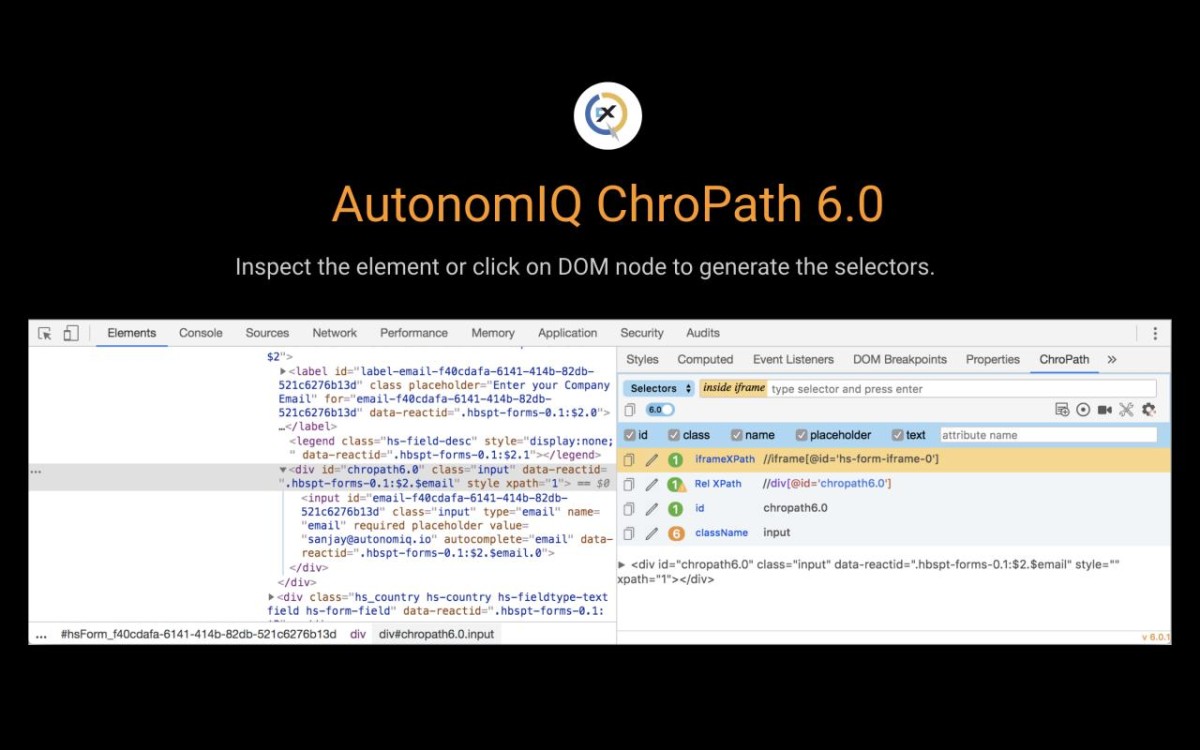
ChroPath 插件描述:
应用大小:0.53 MiB
版本:v 6.1.3
用户量:20000000
下载次数:146200
更新时间:2021-08-02
评分:4.6
ChroPath 插件下载:
关注“Chrome扩展网”公众号,输入“插件”根据提示,即可下载最新安装文件。
备注:这个插件不免费分享,象征性的收费1元,整理不易,还望理解,不包售后。
ChroPath 插件安装流程:
(1)将下载的安装包文件(.zip)解压为文件夹,其中类型为“crx”的文件就是接下来需要用到的安装文件
(2) 从设置->更多工具->扩展程序 打开扩展程序页面,或者地址栏输入 Chrome://extensions/ 按下回车打开扩展程序页面
(3) 打开扩展程序页面的“开发者模式”
(4) 将crx文件拖拽到扩展程序页面,完成安装
ChroPath 插件英文介绍
ChroPath 5.0
ChroPath generates unique relative xpath, absolute xpath, cssSelectors, linkText and partialLinkText just by one click. ChroPath can also be used as Editor for selectors. It makes easy to write, edit, extract, and evaluate XPath queries on any webpage. ChroPath also supports iframe, multi selectors generation, generate relative xpath with custom attribute, automation script steps generation and many more.
Please contact Sanjay Kumar, ChroPath Product Evangelist at chropath@autonomiq.io for support.
How to use ChroPath-
1. Right-click on the web page, and then click Inspect.
2. In the right side of Elements tab, click on ChroPath tab.
3. To generate selectors, inspect element or click on any DOM node, it will generate the unique relative XPath/absolute XPath/CSS selector/linkText/partialLinkText.
4. To evaluate XPath/CSS, type the XPath/CSS query and press enter key.
As you enter, it will query in DOM for the relevant element/node. You can view the matching node(s) and nodes value as per their sequential occurrence. A green colour outline appears around to highlight the first matching elements and rest in blue colour in the web page.
5. If you mouse hover on any matching node in the ChroPath tab, green/blue dashed outline will convert into dotted orange red to highlight the corresponding element in the webpage.
6. If the found element is not in visible area on webpage then mouse hover on found node in ChroPath panel will scroll that element in the visible area with dotted orange red outline.
7. If found element is not highlighted but visible then on mouse hover on matching node on ChroPath tab it will highlight element with dotted orange red outline.
8. copy the locators just by clicking on copy icon.
9. click on edit icon if want to edit any locator.
Generate Relative xpath with your attribute-
1. Click on setting button which is available in ChroPath tab.
2. In attribute name box, type your attribute value and hit enter.
3. It will generate the relative xpath with the given attribute if that will be unique else it will try with other attribute and text or parent.
4. If given attribute is not there in the node then it will generate the unique relative xpath with some other attribute.
5. Also for few attributes (id, class, name and placeholder) sort cuts have been provided. If you don't want to generate xpath with any of these attribute, just uncheck them.
Generate Automation code-
1. Click on the set driver command icon (+ icon, beside setting icon) in ChroPath tab.
2. Now when you will generate selectors, it will generate selectors with pre-command like driver.findElement(By.xpath('xpathValue')) appended in selectors.
3. You can also change these command. Like FindByXpath('xpathValue'). Just have the keyword 'xpathValue' in your command where you want to replace the selector value.
4. Now just by clicking on copy icon you got full automation step.
5. It will add the pre-command only when this is active, if you don't want to add pre-command click on the plus icon again.
Generate selectors in bulk along with label name-
1. Click on the record button in ChroPath tab.
2. Now here just inspect all the elements or click on DOM node for which you want to generate the selectors.
3. It will generate selector along with label name.
4. You can copy, edit, delete any of the row in table.
5. Label and selectors fields are editable, so you can directly edit them there itself.
6. You can also export all the generated selectors, just by clicking Export icon given in the table header in ChroPath tab.
7. At any point of time if you want to stop recording and go back to default view, just click on record button again. This will not remove your recorded selectors but if you will close the devtool then you will loose them.
8. Also you can stop recording at anytime just by clicking on ON/OFF button.
9. Every time when you will open devtool and then ChroPath, it will be fresh window.
Get selectors and editor both the options in single selector view-
1. If you want to work with any particular selector like Rel XPath only, then change the selectors drop down value to Rel XPath.
2. Here you will get Rel XPath as in separate row like default view and editor box empty to use ChroPath as editor in the same time.
UI features-
1. Now ChroPath gives the colored relative xpath.
2. Delete option in place of delete one by one.
iframe feature-
*Supports only those iframe which has the same src.
1. If element inside iframe, then it will highlight first matching element in orange dotted outline.
2. It will also add one 'if..' icon in input box of ChroPath tab to make it clear that element is inside iframe.
3. If you want to verify your selector inside iframe then 1st inspect any element inside that iframe so that it get the DOM of iframe and then verify the selector.
4. Again if you want to verify any selector for a element which is outside iframe then first inspect any element which is outside iframe so that it get the top DOM and then verify the selector.
Dynamic ID support-
1. To generate relative xpath without id, uncheck the checkbox there in relative xpath row.
2. To generate relative xpath with id, select the checkbox.
On/Off button-
1. If you don't want to generate selectors, turn off the button available in ChroPath tab.
2. Turn on the button to enable ChroPath again.
Dark Theme-
1. To use dark theme, go to devtools settings.
2. Change the Theme from Light to Dark.
Note:
1. For one selector only, change the dropdown value from selectors to rel XPath/abs Xpath/CSS sel in header.
2. Tool will add xpath/css attribute to all the matching node(s) as per their sequential occurrence. For example, a matching node appearing second in the list will have xpath=2. And if verifying CSS then it will add css=2.
3. Supports only those iframe which has the same src.
本站文章均为原创,版权归本站所有,如需转载或引用请注明出处

我的微信
“Chrome扩展网”微信公众号
微信扫码关注公众号,回复“验证码”获取插件


评论