保存到 Google 云端硬盘插件简介
保存到 Google 云端硬盘插件是一种可以在Microsoft Office软件中集成的小型程序,可以将Office文档保存到Google云端硬盘中,方便用户进行文档管理和共享。
保存到 Google 云端硬盘插件功能:
保存到云端:用户可以直接将Office文档保存到Google云端硬盘中,而不必将文档保存到本地硬盘或其他存储设备上。
自动同步:一旦用户将文档保存到Google云端硬盘中,Google Drive插件会自动将其同步到用户的所有设备上,方便用户在不同设备上进行编辑和访问。
共享和协作:用户可以将文档共享给其他人或团队,以便进行协作和编辑。Google Drive插件还提供了许多协作和评论功能,方便用户进行沟通和反馈。
备份和恢复:用户可以将重要的Office文档备份到Google云端硬盘中,以便在本地硬盘出现故障或丢失时进行恢复。
安全性和可靠性:Google云端硬盘提供了高度安全的存储和数据备份服务,用户可以放心地将重要的文档保存到云端硬盘上。同时,Google Drive插件还提供了版本控制和访问权限控制等功能,以保障文档的安全和可靠性。
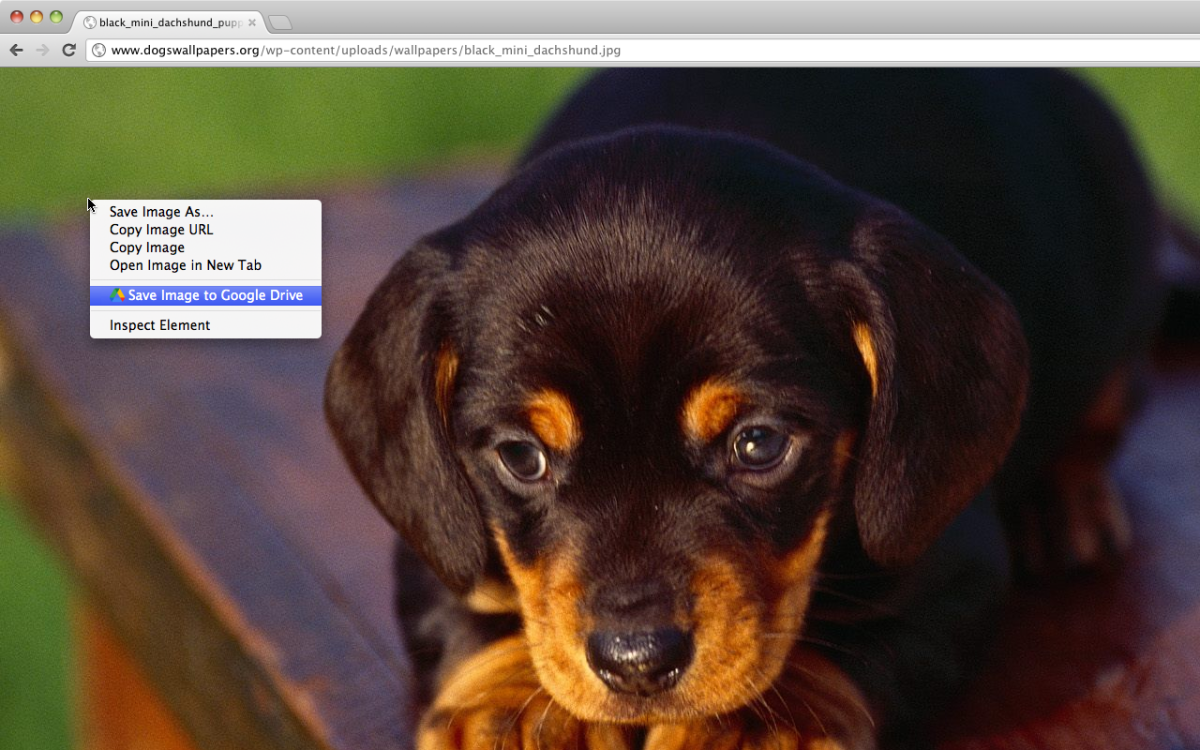
保存到 Google 云端硬盘插件描述:
应用大小:700 KiB
版本:v 2.3.14
用户量:3000000
下载次数:138000
更新时间:2021-12-21
评分:4.0
保存到 Google 云端硬盘插件下载:
关注“Chrome扩展网”公众号,输入“插件”根据提示,即可下载最新安装文件。
备注:这个插件不免费分享,象征性的收费1元,整理不易,还望理解,不包售后。
保存到 Google 云端硬盘插件安装流程:
(1)将下载的安装包文件(.zip)解压为文件夹,其中类型为“crx”的文件就是接下来需要用到的安装文件
(2) 从设置->更多工具->扩展程序 打开扩展程序页面,或者地址栏输入 Chrome://extensions/ 按下回车打开扩展程序页面
(3) 打开扩展程序页面的“开发者模式”
(4) 将crx文件拖拽到扩展程序页面,完成安装
保存到 Google 云端硬盘插件原文介绍
The Save to Google Drive Chrome extension helps you save web content or browser screenshots to your Google Drive.
* Adds a browser action to save the current page.
* Adds a right-click context menu to save hyperlinks and media.
* Configurable through an options page.
This extension allow you to save web content directly to Google Drive through a browser action or context menu. You can save documents, images, and HTML5 audio and video all by right clicking and selecting 'Save to Google Drive'. You can save the currently viewed page using the 'Save to Google Drive' browser action. The directory location and format of saved HTML pages can be controlled with the extension's options page (Choice of Entire image (default), Visible image, Raw HTML, MHTML, or Google Doc). You can automatically convert Microsoft Office files or comma separated files to Google Docs format.
After your content is saved, the progress dialog allows you to open the file, rename, or view the file in the Google Drive document list. From the document list, you can organize and share your new document.
To save a file:// URLs, or to enable in incognito mode, go to chrome://extensions/ and enable the associated checkbox.
Due to security restrictions, this extension cannot capture chrome:// pages or Chrome Web Store pages.
New in Version 2.1:
Authorization now requires you to be signed into Chrome. In order to save to a different Google Drive account, you must change Chrome profiles.
New in Version 2.0.1:
Bug fix for Authentication page redirecting to about:blank after clicking Accept.
New in Version 2:
* Uses OAuth2 authentication flow, so you will need to re-authenticate on first use
* Ability to choose destination folder (configured in Options page)
* Support for high devicePixelRatio (Chrome Pixel & Retina displays)
* Clicking saved folder name displays the newly uploaded file in the destination directory
* Options are stored in shared storage, so are synchronized across browsers if Chrome Sync is enabled.
By installing this item, you agree to the Google Terms of Service and Privacy Policy at google.com/intl/en/policies/.
本站文章均为原创,版权归本站所有,如需转载或引用请注明出处



评论